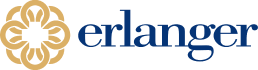Remote Access Instructions - 2-Factor Authentication
Why is Erlanger implementing 2-Factor Authentication?
We all know that there are bad guys out there trying to hack our devices or steal our information. We also know that while passwords help keep these ‘bad actors’ out of EHS’ network, passwords are hackable. One study indicated that an 8-character password like Erlanger uses can be hacked in under 15 minutes by modern computers. How do we fix this? The answer is Two Factor Authentication, or “2FA”.
2FA sounds hard, but we use two-factor authentication every day in our real lives. If you have ever used your fingerprint to get into your iPhone or used your personal PIN and debit card to get money out of the ATM, you have used two factors of the three identification factors (something you know [pin], something you have [phone, debit card], and something you are [fingerprint]) to double-check and verify who you were before you got access to something you wanted to protect.
The Gemalto / SafeNet process you are about to start will significantly reduce the risk that your Erlanger account is used to compromise our network or patient data, and therefore protect you from being responsible from such an attack. However, instead of issuing you a physical token generation device all you have to do is to load a simple app on your smartphone which most of us already keep with us anyway. After putting in your code, it generates a one-time password that helps to protect all of us – including our patients.
Please note the following requirements/restrictions:
- Only 1 device can be setup for 2-factor access.
- It can only be used on an Apple, Android, or Windows device.
- Each user must have a separate Erlanger ID and Activation Token.
- MobilePass+ can have multiple user accounts connected on one device.
- It will not work on a jailbroken device.
Instructions
How to set up 2-factor MobilePass on Android